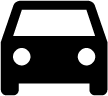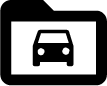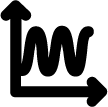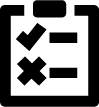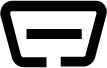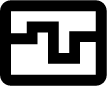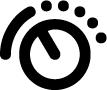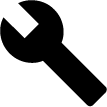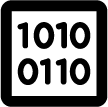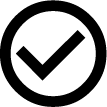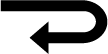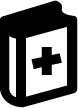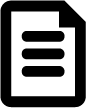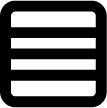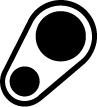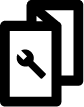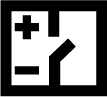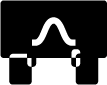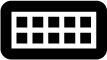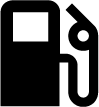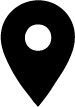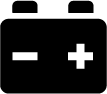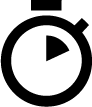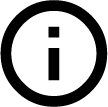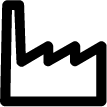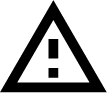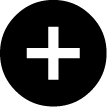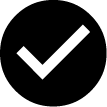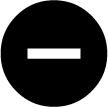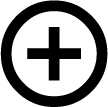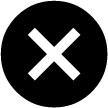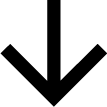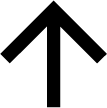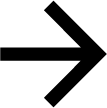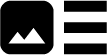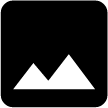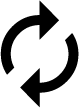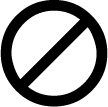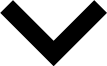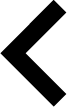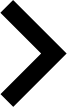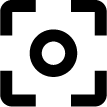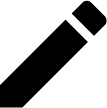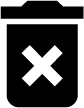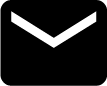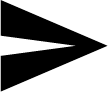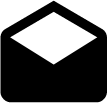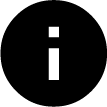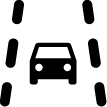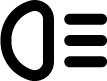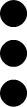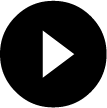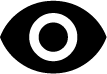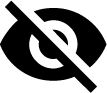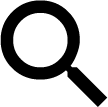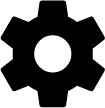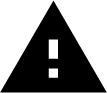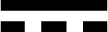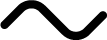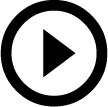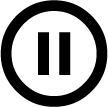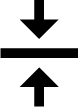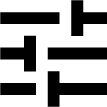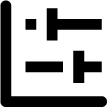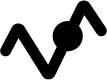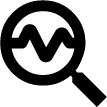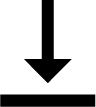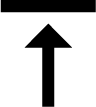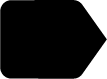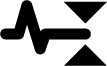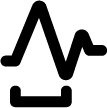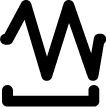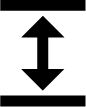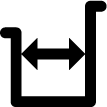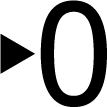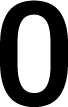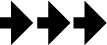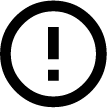Symbols in the Applications Menu
NOTICE

Some symbols become visible only if the application is listed in the favorites bar.
Symbols | Name |
|---|---|
| Vehicle selection Use this symbol to select a vehicle or to access the Car history. |
| Car History Use this symbol to call up the Car history. |
| Measuring technology Use this symbol to call up the measurements function. |
| Trouble code Use this symbol to read out and delete trouble codes stored in the trouble code memory of the ECU. Information on the trouble code are available too. |
| OBD diagnostics Use this symbol to start the standardized OBD2 diagnostics through emission-relevant components. Here you select merely the vehicle manufacturer and the fuel type. |
| Parameter Use this symbol to view the real-time data or conditions of the components from the ECU graphically and alphanumerically. |
| Actuators Use this symbol to activate or deactivate actuators with the help of the ECU. |
| Basic setting Use this symbol to reset components to their basic setting. |
| Coding Use this symbol to code new components in the ECU. |
| Test function Use this symbol to perform special tests/self-tests. |
| Service reset Use this symbol to reset the service interval. Do the service reset either manually or with the diagnostic device. |
| Diagnostic database Use this symbol to call up manufacturer-specific and vehicle-specific solutions for various issues. All suggested solutions are from the practice and are retrieved from the Hella Gutmann diagnostics database. |
| Service data Use this symbol to call up e.g. vehicle-specific service data. |
| Technical data Use this symbol to call up all the necessary data for service and repair work, e.g.:
|
| Cabin air filter Use this symbol to call up removal and installation instructions for the cabin air filter. |
| Timing belt data Use this symbol to call up removal and installation instructions for timing belts and timing chains. |
| Repair instructions Use this symbol to call up instructions for different types of repair work. |
| Wiring diagrams Use this symbol to call up wiring diagrams of different vehicle systems, e.g.:
|
| Fuses/relays Use this symbol to call up the installation position and function of fuses and relays. |
| Component test values Use this symbol to view the following information, e.g.:
|
| Diesel systems Use this symbol to call up systematic images of the injection system and exhaust gas aftertreatment. |
| Component location This symbol indicates the component location. |
| Battery management Use this symbol to call up removal and installation instructions as well as general information on the battery. |
| Flat rate units Use this symbol to call up the flat rate units determined by the manufacturer for various work processes on the vehicle. |
| Service information Use this symbol to call up important information about certain service work such as:
|
| Manufacturer campaigns Use this symbol to call up vehicle-specific manufacturer campaigns. |
| Recall campaigns Use this symbol to call up recall campaigns of manufacturers and importers. |
| Add parameter Use this symbol to add a parameter under >Parameters<. |
| Parameter added This symbol indicates that a parameter has been added under >Parameters<. |
| Remove parameter Use this symbol to remove selected parameters under >Parameters<. |
| Add data selection/symptom Use this symbol to add a data selection/a symptom under >New help call<. |
| Delete data selection/symptom Use this symbol to delete a data selection/a symptom under >New help call<. |
| Indicate selected components Use this symbol to indicate selected components under >Wiring diagrams<, >Fuses/relays< and >Diesel systems<. |
| Hide selected components Use this symbol to hide selected components under >Wiring diagrams<, >Fuses/relays< and >Diesel systems<. |
| Call up linked work steps Use this symbol to call up linked work steps under >Flat rate units<. |
| Call up additional information Use this symbol to call up additional information under >Technical data<. |
| Figure tab Under >Technical data< and >Service information< the symbol marks the tab >Images<. These images are a graphical supplement to the additional information called up. |
| Read out the VIN Use this symbol to read out the VIN and to select the vehicle from the vehicle database under > . |
| Status subsystem not available This symbol indicates that the statusof the subsystem is not available under >Trouble codes<. |
| Move the viewing position Use the arrows to move the viewing position of the images to the left or right or to the top or bottom. |
| Original view Use this symbol to change to the original image view. |
| Confirm Perform functions such as the following with this symbol:
|
| Task list corrected This symbol indicates a corrected task list under >Service data<. |
| Delete Use this symbol to delete vehicle entries under >Car History<, help calls under >New help call< and trouble codes under >Trouble codes<. |
| Write message Use this symbol to send a written request or message of any kind (e.g. help call) to the Hella Gutmann support of Hella Gutmann. |
| Help call sent This symbol under > indicates that a help call has been sent. |
| Help call still not read This symbol under > indicates that help calls are present which have not been read yet. |
| Help call read This symbol under > indicates that a help call has been read. |
| e-Mobility Use this symbol to call up additional information about electric vehicles. |
| Additional information Use this symbol to view additional information under >Parameters<, vehicle information under >Vehicle selection< and component information under >Component test values<. |
| ADAS Advanced Driver Assistance Systems Use this symbol to view information about the advanced driver assistance systems of the selected vehicle. |
| Adaptive lighting systems Use this symbol to view information about the adaptive lighting systems of the selected vehicle. |
| Expert functions in trouble codes Use this symbol to preselect and assign e.g. drivers or trouble codes under >Trouble codes<. The expert mode must be activated and an assembly must be opened in order to use the expert function. |
| Start request Use this symbol to start a request under >Trouble codes<. |
| Faults in trouble codes This symbol indicates a faulty status under >Trouble codes<. |
| Show password |
| Hide password |
| Vehicle search Use this symbol to search for a vehicle e.g. through VIN, manufacturer key no. or its HGS registration number. |
| Settings Use this symbol to configure the device. |
| NOTE This symbol indicates that steps/actions are highlighted here to which special attention must be paid when performing work tasks (e.g. recall campaigns). |
| Direct current voltage |
| Alternating voltage |
| Start the measurement Use this symbol to start a measurement under >Measurements<. |
| Pause Use this symbol to stop the current measurement under >Measurements<. |
| Auto Set Use this symbol to automatically set the measuring range under >Measurements<. |
| Measurements settings Use this symbol to take various settings for signal acquisition and the output of values under >Measurements<. |
| General settings Use this symbol to open general functions/settings under >Measurements<. |
| Trigger settings Use this symbol to open trigger setting functions under >Measurements<. |
| Measurement settings Use this symbol to open various settings for the measurement under >Measurements<. |
| Minimum value Use this symbol to view the minimum value of the entire measurement sequence under >Measurements<. |
| Maximum value Use this symbol to view the maximum value of the entire measurement sequence under >Measurements<. |
| Measured variables This symbol marks the measured variables under >Measurements<. |
| Measured value Use this symbol to view the currently measured value under >Measurements<. |
| Period duration Use this symbol to view the duration of one signal period under >Measurements<. |
| Duty cycle Use this symbol to view the percental relation (duty cycle) of the time the signal is switched on and switched off under >Measurements<. One signal period is 100 %. This indication mode is suitable for square wave signals only. |
| Frequency Use this symbol to view the signal frequency under >Measurements<. |
| Peak-to-peak value Use this symbol to view the maximum distance between the upper and lower signal peak of the entire measurement sequence under >Measurements<. |
| Lower pulse width (-) Use this symbol to view the duration of the lower signal amplitude under >Measurements<. |
| Upper pulse width (+) Use this symbol to view the duration of the upper signal amplitude under >Measurements<. |
| Zero reset Use this symbol to place the voltage curve on the zero line under >Measurements<. In this way, you can compensate for interference voltages and measuring range tolerances. |
| Reset zoom Use this symbol to reset the zoomed view during the measurement process under >Measurements<. |
| Guided measurement Use this symbol to start a guided measurement under >Measurements<. In addition to the actual measurement, the Guided measurements menu contains the following help functions depending on the selected measurement:
|
| Warning notice This symbol marks a warning notice under >Measurements<. |